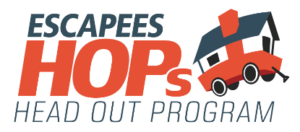Does your digital workspace feel a bit… cluttered? Would you like to have it a bit more organized, but just don’t know where to begin? You’re in luck!
Show Notes
On this webinar, Dani Schnakenberg – Business Systems Strategist – shares with us some tools and tips for creating an organized digital workspace. These tools are essential for entrepreneurs and remote workers who want to have a little more organization in their work life.
Follow along with Dani’s presentation.
Links to the tools mentioned:
Notion
Amazing Marvin
Google Drive
Google Chrome
Acuity Scheduling
Loom
Franz
Krisp
This webinar was recorded as part of a live broadcast on September 2, 2020.
Transcript
Kerensa Durr:
Hello and welcome to Escapees Webinars. I’m Kerensa Durr, the director of marketing for Escapees RV Club, and tonight we’re having a great webinar on keeping your digital workspace organized. So just to give you a little information, we do these webinars about once a month. I think we’re actually doing it twice a month this month because there are enough Thursdays and we… Or Wednesdays, sorry. We rotate them with our virtual campfire, which we’re having next week, and virtual Wednesdays, which are more event, fun-filled things.
So tonight we are doing tools for keeping an organized digital workspace with Dani Schnakenberg, and Dani is an excellent person for this because this is what she does. She’s a business systems strategist, and what that means is that she’s going to keep you organized with systems and processes. After 10 years in entrepreneurship, she knows it’s not all about the hustle and grind and it’s the systems and processes that allow us to grow our business and to live the life we want, including in an RV, just like she does. So without any further ado, let’s bring on Dani.
Dani Schnakenberg:
Hey, Kerensa.
Kerensa Durr:
Hello. How are you tonight?
Dani Schnakenberg:
I’m good. How are you?
Kerensa Durr:
I am good. I’m excited for this one because I’ve gotten a little preview and I know that there is some stuff I did not know about and was pretty interesting and I think going to be really helpful. So I’m excited for you to share this with everyone.
Dani Schnakenberg:
Awesome. I was excited that I stumped you with a couple. You’ve been working remotely for quite some time now, so any time I get to show somebody something new, even when they’ve been in this for a while, that makes me really happy. So I’m excited to get through them.
Kerensa Durr:
That’s great. And a little housekeeping here, guys, we are going to have a presentation. Dani is going to share all of these things, and afterwards we will have time for some questions and just general Q and A about keeping organized and about any of the tools she’s talking about. So while she is talking, go ahead and in the chat, post any questions that you have and we will make sure to get to them. All right. So do you want to just jump right in, or do you have anything to add about what you’re doing or your background? I know you’ve got lots of experience in it.
Dani Schnakenberg:
Yes, lots of experience. So I guess just a little background for people that don’t know me, which is a lot of people, I am sure. I’m Dani. We live in our 37 foot Grand Design Imagine full time with five kids and a dog. So being organized and doing most everything digitally is super important to this lifestyle, obviously. And to be able to work, have a business, and get to spend time with family and actually explore, which is what this whole RV life is really about, you got to be organized to have time for that. So definitely feel like most of this is learned by experience.
Kerensa Durr:
Definitely. All right, well, I’ll pull up your slides and we can get started.
Dani Schnakenberg:
Awesome… All right. So we’re talking about tools for an organized digital workspace tonight, and you actually might notice this isn’t actually slides. This is built out in Notion, which is the first tool that I’m going to be talking about. I really believe that having a organizational workspace really begins with having a digital hub where everything goes. One of the things that I find that helps us when we’re really feeling scattered, that one of the reasons we do is because we end up with tools for everything. There’s that saying, “There’s an app for that,” and just because there is an app for that doesn’t mean you necessarily need to have that app. So for me, having a digital hub is really important, and Notion’s the tool that I’ve gravitated to for that. So being scattered over multiple apps just isn’t really acceptable at this point. There’s no reason for it and it just adds to the constant… like all the open loops in our head and that scattered feeling. There’s just no reason for it. We already have so many distractions in our life that we don’t need to add to it.
So reasons I love Notion, it’s flexible. I can store information almost any format and organize it however I want. So whether it’s audio, it’s images, it’s text things, any type of data can go into it, which I really love because so many of them are very limited. You can only store photos or photos and texts. So being able to toss it in there and then organize different pieces together is something I really love about it. And then it’s shareable, so sharing with family members. So one of our favorite things is to do our campgrounds. So all of our future reservations and stuff, which is really easy to share with friends if they want to see where we’re going to be and maybe meet up, or share with family back home so they can keep tabs on where we are, or even down to sharing a grocery list with my husband or a client portal with clients. It’s very shareable in small chunks so that you can share the right things with the right people.
And then, of course, it’s usable, which sounds funny, but so many other systems are meant for storing and organizing information. And with Notion you actually get to use the information that you’ve so painstakingly gathered. I call it my reliable external brain. So I actually was recently diagnosed with ADHD and I constantly refer to Notion as the glue that holds my ADHD brain together. So I love that I can put down thoughts and ideas and quotes I’ve come across, and then three months later when I’m writing a blog post that’s related to that topic, I don’t have to depend on my brain, which is kind of holey like Swiss cheese to remember those things, to draw those connections. I have a built-in system for that. So many systems [inaudible 00:06:05] down in a notebook, or even something like Evernote, it’s great, the information is there, but it only works if we remember to go back and look for it. And this way I can build in systems that look for it for me, which I find amazing.
Which speaking of amazing, second tool in the list, Amazing Marvin. So Amazing Marvin is a task manager, and it’s really unlike any other task manager that I think I’ve ever used, and I’ve used them all. I loved systems and built a business around systems before having any idea I had ADHD, and that kind of opened up why I’m good at systems because it’s been a coping mechanism. It’s how I’ve functioned. I was always looked at as driven and ambitious, but it was really just I had systems and I moved really fast. So finding a task manager that can keep up with that and be flexible was really great. So that is the reason I love it. It’s flexible. If you’ve ever like, “Oh, I want to start organizing my task list this way,” it usually involves finding a new planner or a new app that you can’t usually flex how you are organizing things without moving to a new system. Amazing Marvin has that within it. You can switch to a whole new way of organizing your tasks without switching to a new app and having to reimport everything.
It’s super customizable. It can be as simple or as complicated as you need it. Recently had tried ClickUp just because I have clients that wanted to use it, and God that was overwhelming. So many bells and whistles and things that I just didn’t need and that the client didn’t need and there was no way to really turn them off and simplify it to what we needed. And I love that in Amazing Marvin, you can do that. They have what’s called strategies and you can turn them on and off, down to being able to estimate your time, track your time, the way things are organized and tiered, it’s sorted. You can turn on all of these, they call them strategies, as much as you want so you can have it be as complicated or as simple as you want it. And of course, it’s ADHD friendly. If you have ADHD, you have issues like procrastination, trouble prioritizing, and it really does have tools that help with all of those and a lot of gamification within that. So I do love that.
And then we’re going to get into two really obvious tools here that I think are super core to having an organized digital workspace, and that’s Google Drive and Google Chrome. So Google Drive, I cringe any time someone’s still using Microsoft Word and they’re in a collaborative space. So if we’re working digitally, we are typically collaborating with somebody, whether it’s clients or coworkers, and using something like Microsoft Word is just a little bit outdated because we constantly have to decide like, “Is this the most recent version of a file? Did I get the updates you sent?” It’s very clunky these days. So I really love Google Drive because it’s real time collaboration. Being able to edit on the fly with a coworker, so if my assistant is helping me with proofreading email series that are going out, or if I’m working with a client, being able to make those edits and not have to re-save, resend, make sure the name of the file says that this is the updated as of whatever date, all of that is cut out and I love that.
And it’s always up to date. You have autosave, you have revision history, so even if you accidentally delete an entire thing, it’s still there in the version histories. And the autosave helps, especially… There’s offline work, too, so for those of us that are nomadic, we don’t always have internet connection so we can work offline and not worry. It’s still going to save. It’s still going to upload. We’re still going to have that version history, and it really can just save our bacon sometimes.
And then of course, everything works together. So within Google Drive you have docs, you have spreadsheets, you have slides, and they all work so nice and neat together. I never thought I would be giddy that I could take a set of cells in a spreadsheet and embed them in a slide or a word document and be able to edit them and update them without copying and pasting all over again. It seems minor until you have to do reports for people and put them in another method. Everybody doesn’t like to look at a spreadsheet. You just want to take that little section and put it over, but all of them work together like that and it’s such a fantastic thing.
The other thing that I didn’t mention here in the slides about Google Drive is that you can organize a file in your folder system, and then that file is shared with somebody else and somebody, they can organize it in their own file structure. So just because your brain works one way and wants to organize, maybe by project, but they like to organize by date, same document, same live edits, totally different organizational file structures, but it all still works. Cannot tell you how much I love that.
And then of course, continuing with the Google thing, Google Chrome. So I’m an Apple user, but I kind of hate all Apple’s standard apps. I don’t use Safari or iCal or any of those. Google Chrome is really the most powerful of the browsers when it comes to being able to work efficiently. I do like Firefox, but I find myself defaulting back to Chrome time and time again. Your browser is the thing you use the most during the day, so it should be a help, not a hindrance.
Boundaries is a great thing. That’s one of the reasons I love it. There’s actually a section at the top where you can have people. And so you could be signed into one set of browser windows with your personal Gmail and another set of browser windows with your work one, with your professional G Suite one, and have separate bookmarks, separate landing pages, separate pages that open upon start, and really keep those boundaries. Really important if you use Google drive both personally and in your business so that you can keep those separate and not accidentally save something to the wrong place. So I love being able to create those boundaries because we can’t always create boundaries between our personal and our professional lives, especially when we’re entrepreneurs and nomadic. It all kind of bleeds together, so creating boundaries where we can is important.
Extension, so I made the joke earlier, “There’s an app for that and it doesn’t mean you need it.” There’s an extension for that, too. And there are some really awesome ones. I like Forest for focusing, and it also blocks sites that you don’t need to be on during that time. LastPass, Grammarly, OneTab, so many amazing extensions that just make your life easier, and so those make the browser more of a help than a hindrance.
And then omni bar, so that’s the search, the URL bar in Chrome. It’s called the omni bar because in most of them it’s meant to simply be where you put a website address. In Chrome, it automatically searches Google. It can do math conversions, tell you what time it is in another time zone, so many things with just a few key strokes that that omni bar can do. And one of the things that I really, really, really love is that when you get a bunch of windows and tabs open, you might have something open in another window that you buried under six other ones. So instead of it opening up in a new tab and you ending up with yet another instance, it will tell you, “Hey, you have this open” and just take you straight to it. Really, really helpful.
And then the fourth reason I love Google Chrome is syncing. So especially when we’re nomads, we may work off a couple of different devices during the day. And even when we’re not nomads, like if we had a recipe open on our laptop and then we’re at the store and we need to know what one ingredient was or how much of something we needed, we can pull it up on our phone and grab that same link because we had it open on our laptop. Even if we closed it, it will still be in the recent and we can pull it in the browser on our phone. So really great if you’re moving from device to device and need to be able to pull something you had opened recently. So really, really love that.
So now we’re going to get into some tools that are a little bit more specific in what they do. So Acuity scheduling is one for keeping your calendar organized. Time is a nonrenewable resource, and your calendar should be sacred. So if you are booking things with clients, coworkers, having a tool that allows you to put in your availability, set some boundaries, and then people can book based on their time zone and when they’re available, it takes all that back and forth out. So you get to set, “I’m only available on this day at maybe one to four.” So you get to set those boundaries so that you can protect your time and still have time to get your work done and people can’t just schedule whenever. But it also means you can send a link, and they can figure out when they’re available or if they need to reschedule the same thing, versus all that back and forth of, “Wait, what time zone are you? Does this work? No? How about this?” Cut all of that out. So I really love that. It’s basically like having an assistant to do your scheduling and you’re just outsourcing it with a link.
And then the other thing is we get a lot of those people that are like, “Oh, well, I just want to pick your brain about this.” And that’s a total soapbox thing of mine. I definitely believe there’s a time and place for helping out friends and colleagues and allowing that dynamic to happen, but more and more, it’s a way for people to get free consultant work on something that you spent a lot of time, years, decades building an expertise on, and they want to pick your brain for free. Having it set up to have a, pick my brain appointment, in Acuity and require payment for that, even you can set it to whatever they want to pay, just kind of sets that boundary with people that your expertise was hard, one. You didn’t just wake up one day knowing things, and being able to, again, protect that boundary and protect that time on your calendar. And like I said, no more scheduling tennis. No more of that back and forth, “What time zone? Does this work?” It just saves you time and having an organized calendar is 100% worth it.
Loom, a video is worth 10,000 words. Loom works both as a desktop app and as a Chrome extension, and it allows you to record your screen, make a video of yourself, or do both, so like how right now I’m in the corner and you can see my screen, with just two clicks of a button. And then instead of having to deal with downloading the video if you were to use QuickTime or something and then uploading it to YouTube and then getting a link and dealing with all that, it’s just automatically available with a link. No uploading, you just grab the link and go. And then people watching it can even reply, and the timestamp is replied. So if you were working through… Maybe you’re a web designer and you’re working through a walkthrough to explain a new setup to your client and they comment, you don’t have to wonder what were they commenting about? It’s timestamped so you can go and see, “Okay, I was looking at this when they commented that.” It puts feedback within context, so it really just speeds things up.
It can also be great if you are maybe reaching out to customer service for a company and you need to show them what’s going wrong, versus six emails back and forth trying to do it through typing. Just really speeds things up. Also great if you’re outsourcing something to record the process of how it’s done. Anywhere it can cut down time by grabbing that verbally, adding that explanation, adding the visual, adding the verbal, can really cut down on back and forth communication and just save you time and make your life easier.
And then there’s Franz. We have so many communication apps. There’s Messenger, there’s DMs Instagram, there’s Slack, there’s Skype, so many things. And obviously having all of those apps on our computer slows them down, especially if we have them open. So Franz is an all-in-one. It brings them all into one app, one pain so that you can have all of those at your fingertips at once. It also means you can shut them all off at once when you need to focus. I don’t know how much more I can say about that. I feel like that one’s pretty obvious, but being able to combine all of those messaging apps into one thing and turn them on and off at once, fantastic.
And then lastly, we have Krisp. So Krisp, it’s technically an AI app. It’s part of your computer or your phone, and it drowns out background noise. So it becomes kind of an in-between between your microphone or headphones and the recording device and it cuts out background noise. So it’s great if you need to take calls from a coffee shop. Back when we can work in coffee shops, if we ever get to work in coffee shops again, it was nice that you could do that and it would cut out the background noise and people would hear you very clearly. And honestly, I love it. It’s not really organizational, but I feel like it’s such a freeing thing because we don’t have to juggle as many things. But I live in a tiny space with six other humans and a dog, so eliminating background noise is fantastic.
And so that’s my list. Those are my favorite tools for keeping an organized digital workspace, since we’re all really digital right now. It looks like we do have some questions, so I will flip back through those and answer some. And then, Kerensa, if you want to come back and help me. All right. Oh, you’re muted, babe.
Kerensa Durr:
Thank you. Yeah, I was trying to make sure not to talk when you were on. Forgot that little bit for myself there. That’s great. I mean, there are a few things that made me laugh there. Maybe we don’t all have six people in our RVs and a dog with us, but there’s a lot of people out there that have at least one other person or animal in their RV if you’re working from your RV or your home or cabin right now. But yeah, it’s a thing. And hopefully we will get to work at coffee shops again. You threw that in. [inaudible 00:19:39] later on.
Dani Schnakenberg:
Yes. I think the other thing with Krisp is they never fail to want to mow the campground on the day I have the most calls. So being able to just know that my clients are not going to have to hear the mower that is six feet away from me, love that because it never fails. Never fails. Last week they might’ve done it on a Wednesday, but rest assured, whatever day this week I have calls is the day they’re going to mow.
Kerensa Durr:
Absolutely. I’ve totally had that during conference calls, so that’s a big one. Yeah, we did have a couple of questions here. We’ll go back to Notion here for a second. Kelley Miller had a question about… Let me hide our names since we’re cutting off our faces here. How does it compare to Microsoft OneNote, which is what I use?
Dani Schnakenberg:
So OneNote is very similar to Evernote, as well. Those are kind of all… Kind of group those together, and they allow you to have a document organized within a notebook, and you can typically have layers within that and sub pages. So those are a little bit limited in… I know Evernote a little bit more than I know OneNote, but I know they’re very similar. I used OneNote… Oh gosh, back before the twins were born, and they’re eight, so it’s been a while since I’ve touched OneNote, but I know it hasn’t changed a whole lot. But you’re kind of limited in what you can do and how you can organize within those. So Notion has a lot more flexibility with their databases, so being able to connect things that are essentially in one note with things, not in OneNote, the program, but in a single page within the system, two things that are in another page and making them all work together, there’s a lot more integration that happens and a lot more flexibility in the formatting and the way you link things in. Ultimately, it’s more flexible and just more powerful in being able to connect things together. Hopefully that gives you a little bit of an idea.
Kerensa Durr:
I think that sounds pretty good. Yeah, I can see where it… You’re bringing in photos and images and things that just kind of like pull it in and to wherever you need, right, rather than having kind of layered… I have been using Evernote, but Notion was one that I didn’t know. So when you had told me about that, I was like, “Oh, let me go look at this.” And I met somebody else with a holey mind that might appreciate using it, too.
Dani Schnakenberg:
Yes.
Kerensa Durr:
So we had a question from our own Georgianne, and she was wondering about Google Drive. Someone makes a change that we don’t want after all, does revision history work even after we log out maybe a few days later or more? And it looks like we have a former teacher who also depended on it and was like, “Yes!”
Dani Schnakenberg:
Yes. So those revision histories are there for the length of the document. So I worked with a company last year that had documents three or four years old, and I was able to go back in the revision history, back to the beginning of the document and pull old information. So yeah, really easy to revert changes back for quite some time. Logging in and logging out has absolutely no bearing on it. The revision history is just there and it’s fantastic.
Kerensa Durr:
That’s great. Yeah, there are definitely times when we are working back and forth on documents and then… That’s one of the things just working in collaborative environments that I found before Google Drive. Now I’m dating myself. But somebody changes something, and then you’re like, “That shouldn’t have been changed. Don’t save over that.” So I’m always hiding a copy in another folder just in case so that we have the copy that doesn’t get touched, and then the one that if somebody messes up, I’ve got the original. So that helps with that.
Dani Schnakenberg:
You don’t have that. So one of my favorite features when it comes to this in Google Docs, specifically, is that you can give somebody access to suggest changes, so it will show the changes as suggestions. It won’t actually make them, and then the document owner has to approve the changes. I love that. There’s been so many times I’ve sent that to people and been like, “You are allowed to comment or you are allowed to suggest, but you’re not allowed to actually make changes.” You get those levels, which is super helpful.
Kerensa Durr:
Yeah. That would be great. All right. Let me see if anybody else has any questions. Guys, pop them up in the chat here. She’s been talking about these tools we’ve discussed, but I would say, too, if you’re curious about how systems help with an in-business, she’s your gal. She knows it, so she can help answer some of that stuff, like why you… Well, let’s just ask you. Why would you want some systems and processes? How does that help with your business and even working remotely? I mean, I’m not owning my own business anymore. I’m actually working for Escapees, but there are tools that I could use with Escapees, but they’re also tools that I use on my own, too, right? To keep myself organized.
Dani Schnakenberg:
Oh, absolutely. So I think the biggest thing that strikes me about working remotely, or just even whether you’re nomadic or not, but working for yourself, working from home, is that there’s no boundaries. That’s kind of the biggest thing that I see, whether you on your own business or you’re just working for somebody else from home is that all of a sudden we’re zero. So having systems and processes both allows us to have boundaries and to reduce the amount of time we’re spending on things, which makes having boundaries easier, too.
So if we have a system around how we handle our inbox, that means our inbox isn’t going to intrude when we are sitting down to have dinner with our partners or trying to go out and enjoy a wonderful socially distanced hike. So being able to have those systems and process to reduce the amount of time and friction that we’re spending working is probably the biggest benefit of all. It allows you to close loops in your brain, it allows you to actually rest and relax because you know that everything is handled. Because that’s always that, right? We sit down and we’re going to watch a show or a hobby, something like that, but our brain is just rolling with all the things we need to do, all those open loops, did I write that down? Did I take care of that? Do I have time to do that? And so when you have systems and processes in place, all those loops are closed and your brain’s like, “Oh, we can relax now.”
So being able to know that everything is handled, everything is where it’s supposed to be… And a part of that is you can have systems, but if they’re too fractured, your focus is fractured, your brain doesn’t trust them. So that’s why it’s important to have both systems and processes because if you have one without the other or you have fractured ones, your brain doesn’t trust them so it still won’t shut off. So that’s kind of a side point on that, but that’s the biggest reason you need those when we’re working remotely.
Kerensa Durr:
Yeah. Yeah, that makes total sense. I have to get everything out. I at least have to have it written down, the stuff that I have going around in my head of things [inaudible 00:27:32], whatever has to be finished, somewhere before I can rest. Otherwise it’s just going in my head like, “Don’t forget, don’t forget.” So yeah.
Dani Schnakenberg:
Yep, that beautiful open loop in our brain will just repeat it and repeat it and repeat it, which means it’s taking mental bandwidth away from the other things we want to do. So not fun. And then, I mean, the systems save us time. So if you’re working from home, like I said, no boundaries. So work will just bleed from the moment you get up to the moment you go to bed, that email is going off, you’re at your computer. So having those systems and processes just shrinks that time back down, and then you do have time for fun things instead.
Kerensa Durr:
Right. And that’s why we’re RVing, right? We want to have fun. We want to see things. So yeah, you want to be able to close the laptop and feel good about it and be able to take back your time, really, take back your time and be able to do this. Because if we’re just out working 24/7, what’s the point of being in these beautiful places and new areas to see? We don’t get to. I don’t know. That’s how I feel.
Dani Schnakenberg:
It’s always fun [crosstalk 00:28:51]
Kerensa Durr:
Go ahead.
Dani Schnakenberg:
I was going to say it’s always the thing, the nomadic entrepreneurs, the new RVers, it’s always the corner of the MacBook with the pretty thing behind it. It’s like, “Cool, but did you get out from behind that computer and actually go enjoy it? Or are we just enjoying the view behind our laptop? C’mon.” But when we don’t have those boundaries, we’re working to support the lifestyle and not actually getting to enjoy the lifestyle. So it’s always that thing. I feel like that’s the quintessential full-time RVer photo, and it’s like, “Okay, but let’s get out from behind the laptop. Let’s go for a hike, kayak, something.”
Kerensa Durr:
Right. I love how you said that. Working to support the lifestyle instead of to enjoy the lifestyle, and that’s perfect because I have seen that. And I know there’s times when you do have to just kind of get stuff done. When we used to be in launches, we were just working, getting those things out. But there were other times that then we had a nice lull and we could go enjoy ourselves, and that’s what we were working for. [crosstalk 00:29:48]
Dani Schnakenberg:
Systems even out that roller coaster. So instead of having the super launch grind, it’ll flatten it out a little bit.
Kerensa Durr:
Mm-hmm (affirmative). So we have two questions that actually have to do with syncing or working with Google Calendar, another Google product that a lot of people rely on. I mean, I do. I will be honest, I do.
Dani Schnakenberg:
Same. [crosstalk 00:30:14] Google Calendar rules my life.
Kerensa Durr:
Yeah. I have my work meetings in it in different format, but then I bring them over to my personal Google Calendar so that I don’t accidentally… Because I can see it on my phone. I can look at it anywhere, in the middle of the weekend be like, “What do I have on Monday?” So Acuity is this first one, and does it sync?
Dani Schnakenberg:
Yes. So Acuity syncs with Google Calendar, iCal, three versions of Outlook. Basically all the big ones it does it with. And so it’s really nice because it will add the appointments that come in through Acuity to that calendar. But you can also set it up with a two-way sync, so if you said, “I’m available from one to five,” but you already had something like a webinar or something at three, it will read back and say, “Oh, you’re busy then,” so it syncs both ways, which is fantastic. And it does that with all, iCal, Outlook, and Google. So syncs beautifully with those.
Kerensa Durr:
That’s great. Yeah. That two-way is nice, too, to change something. All right. And the next one is about Amazing Marvin and if it works with Google Calendar so you can make tasks more actionable by slotting time for them in your calendar.
Dani Schnakenberg:
So yes, it does. But what I found is there’s actually a calendar in Amazing Marvin that I feel like is a little bit more intuitive and within context for doing that. And that’s actually primarily how I use it. Because the tasks that I actually need to accomplish are most of the time existing in Notion where my projects are, but I’m planning out my time in Marvin using their calendar feature. So those are features you can turn on. So I do have it… It syncs with my Google Calendar and pulls in the event so that I know when I’m looking at my week that I have to deduct the time for those events. I can’t plan 14 hours when I only have four hours to work because I have six hours of calls. Those numbers weren’t right. I wouldn’t have 10 hours. But with that in mind, it does that. And then you can take tasks and slot them in there. And then you can have it sync back to your Google Calendar, but I find that’s kind of redundant. If you’re going to plan it in Marvin, you might as well just use it in Marvin. They do have a great app, as well. So while, yes, it does do that, I do find it a little redundant.
Kerensa Durr:
Okay.
Dani Schnakenberg:
But I’m all for the pulling it into the time slots because that’s how we know things are going to work. So using those time estimates and the time tracking if you don’t know how to estimate yet and being able to slot those in so that it’s, “Okay, I get to work on these things in the morning. I have time to do them,” not, “Oh, I’m going to do this all Tuesday afternoon,” only to realize that there’s no way you are ever going to get half of that done on Tuesday afternoon.
Kerensa Durr:
I see. Okay. So it really helps you break down that stuff a little bit more. You can realize what it is you actually have to do. Google Calendar can just block out your time, just take those chunks.
Dani Schnakenberg:
Yeah, it syncs over and tells you what’s on your calendar to help you take that into account. And like I said, you can sync the tasks back, but at that point just don’t understand why. But yeah, if that’s how you have to do it, it does work. But at that point you might as well just build them in Google.
Kerensa Durr:
Right. Okay. All right. Perfect. And I know… Was it Franz or Franz that you said for the…
Dani Schnakenberg:
Yeah, I don’t know which way they say it, but yeah.
Kerensa Durr:
That one, I was totally… I have got to install that this week because, like you said, so many ways, I’m on so many things during the day to check and make sure everything’s going well and we’re talking to each other. So that one looked very, very promising in our household. We’re like [inaudible 00:33:56] who’s like, “Oh, what?” So that’s definitely one that’s going to be used around here, I think. [crosstalk 00:34:03] Does anybody else… I was just checking for any questions, and then go ahead.
Dani Schnakenberg:
Yeah. I don’t see any, so if anybody’s got them, ask. But I’ll say one more thing about Franz while we’re talking about that. The catalyst for me finding that was everybody wants to communicate via Facebook Messenger, and other than having it on your phone, the only way to have it on your laptop… There is an app now, but it is so buggy and they take it down and put it back and take it down and put it back. But otherwise you have to have Facebook open. And even if you use… That’s a Chrome extension I use, blocks out the feed so I don’t get distracted. But then there’s notifications. And then you’re in your groups. So even with the feed block, there’s such a rabbit hole with Facebook, but you still need the Messenger open.
So I was trying to find a solution to how can I have messenger without having Facebook? And that was how I found it. And then when I realized that I can add Skype… Because I never remember to open Skype. I have three clients that use it and their messages will linger forever because I hate Skype. So being able to have all of those open together, and then when it’s time to focus on work, I don’t have to close a million darn things. They even have a turn off notifications so you don’t have to turn off the whole thing. You can just tell it to not bug you for a while. So love that.
Kerensa Durr:
I think that makes so much sense. And that’s exactly why I was like, “Oh,” excited about that because I don’t like to have Facebook up on there. So I end up with my phone beside me so that I can see Messenger popup because we do use it even for work and stuff. When we’re talking about social media and stuff, I need that, but we have Slack-
Dani Schnakenberg:
But then you pick up your phone.
Kerensa Durr:
Right. And then I pick up my phone and there’s other notifications. So yes, I think that will be immensely helpful. Would be great. Well, it doesn’t look like we have any more questions, but I think this has been wonderful and I’ve gotten a lot out of it. I hope all of you have gotten a lot out of it and you’ll try some of these tools. And if anybody has any questions or wants to learn about them again, I’ll see if Carrie and Georgianne might put some of these links to some of the tools right in the chat here. And you will be able to watch this replay right afterwards, so you can go back on anything you missed and re-watch that section where she talks about it and why. And then go check out the tools, see if they make sense for you. They might help your life. So where can we find you, Dani?
Dani Schnakenberg:
So my business is SimplifiedBusinessSystems.com, and that’s the website. That is the primary place to find me. I do have a whole page with all of the resources, basically everything I’ve ever created, from free resources, to how to book a one-on-one session with me if you’re trying to set up a specific tool. I am an Acuity certified expert so I do a lot of work with Acuity scheduling, but also other things. And I do also have a Facebook group called the ADHD Entrepreneur, non ADHD people welcome. If you fight with procrastination, trouble, prioritizing, by all means come join us. You don’t have to have ADHD, but we do talk about kind of neuro-typical things that fit if you don’t quite fit in the box of normal productivity over there. So by all means come join. We are constantly talking about Notion in that group, and I do have a course specifically on Notion for anybody that’s interested in jumping in on that tool specifically.
Kerensa Durr:
Nice. I didn’t know that you had that going on.
Dani Schnakenberg:
It’s pretty new.
Kerensa Durr:
Okay. Yeah. That’s awesome. Well, guys, thank you so much for joining us tonight and give Dani… Check her out if you need some help with systems or want to learn more. Join the group for ADHD, especially. I think that would be helpful for those who want to talk about it in a different way. And some of these tools sound great, so I’m going to check those out. And we’ll see you next week for the virtual campfire right here on the Escapees RV Club page. See you next Wednesday.